The NVIDIA Control Panel is a powerful tool for optimizing graphics settings, but many users wonder about its compatibility with AMD hardware. At The Kindle3Books, we aim to clarify tech-related questions like this one. This article explores the NVIDIA Control Panel’s purpose, functionality, and whether it can work with AMD components. By understanding its features and limitations, you can make informed decisions about your PC’s graphics performance.
What Is the NVIDIA Control Panel?
The NVIDIA Control Panel is a software utility designed for NVIDIA graphics card users. It allows you to fine-tune display settings, adjust performance, and customize gaming experiences. Available for Windows, it provides a user-friendly interface to manage GPU-related tasks. From tweaking resolution to optimizing 3D settings, it’s a go-to tool for NVIDIA GPU owners.
Many gamers and professionals rely on this tool to enhance visual quality. For example, it lets you adjust anti-aliasing, texture filtering, and power management settings. But a common question arises: can you use NVIDIA Control Panel with AMD? The short answer is no, but we’ll dive deeper into why and explore alternatives.
Key Features of the NVIDIA Control Panel
The NVIDIA Control Panel offers a range of features to optimize your GPU’s performance. Here are some of its core functionalities:
- Display Settings: Adjust resolution, refresh rates, and multiple monitor configurations.
- 3D Settings: Fine-tune graphics for gaming, including anti-aliasing, anisotropic filtering, and V-Sync.
- Performance Optimization: Balance power efficiency and performance for specific applications.
- Video Settings: Enhance video playback quality with color and image adjustments.
- G-Sync Control: Enable or disable G-Sync for compatible monitors to reduce screen tearing.
These features make the NVIDIA Control Panel essential for NVIDIA GPU users. However, its exclusivity to NVIDIA hardware limits its use with other brands like AMD.
Can the NVIDIA Control Panel Work with AMD Hardware?
The NVIDIA Control Panel is designed exclusively for NVIDIA GPUs. Therefore, it does not support AMD graphics cards. If you have an AMD GPU, the NVIDIA Control Panel will not detect or manage your hardware. This is because the software is tailored to NVIDIA’s architecture, drivers, and features, which differ significantly from AMD’s technology.
However, you can use an NVIDIA GPU alongside an AMD CPU without issues. The NVIDIA Control Panel will still function to manage the GPU in such setups. For a detailed explanation of CPU-GPU compatibility, check out resources like TechRadar’s guide on PC hardware compatibility. The key limitation is that the NVIDIA Control Panel cannot control AMD GPUs or integrated graphics.
Why Doesn’t the NVIDIA Control Panel Support AMD GPUs?
The incompatibility stems from differences in hardware and software ecosystems. NVIDIA and AMD use distinct driver frameworks and programming interfaces. The NVIDIA Control Panel relies on NVIDIA’s proprietary drivers to communicate with the GPU. AMD GPUs, on the other hand, use AMD’s Adrenalin software, which serves a similar purpose.
Additionally, features like NVIDIA’s G-Sync or CUDA cores are specific to NVIDIA hardware. These technologies have no direct equivalent in AMD’s ecosystem. Attempting to use the NVIDIA Control Panel with an AMD GPU would result in no functionality, as the software cannot recognize or interact with AMD’s architecture.
Alternatives for AMD Users: AMD Radeon Software
For AMD GPU users, the equivalent tool is AMD Radeon Software (formerly Radeon Adrenalin). This utility offers similar functionality to the NVIDIA Control Panel, tailored to AMD hardware. Here’s what AMD Radeon Software provides:
- Graphics Profiles: Create game-specific profiles to optimize performance or quality.
- Overclocking Tools: Adjust GPU clock speeds for better performance (use with caution).
- Display Management: Configure resolution, refresh rates, and FreeSync settings.
- Performance Monitoring: Track FPS, GPU usage, and temperatures in real time.
- Driver Updates: Easily update drivers for optimal compatibility and performance.
AMD Radeon Software is user-friendly and regularly updated. For example, a 2024 update improved FreeSync support, as noted in Tom’s Hardware reviews. If you’re using an AMD GPU, this is the go-to tool for managing your graphics settings.
Can You Use Both NVIDIA and AMD GPUs Together?
Some users wonder if they can run NVIDIA and AMD GPUs in the same system. While technically possible, it’s not practical for most users. The NVIDIA Control Panel will only manage the NVIDIA GPU, and AMD Radeon Software will control the AMD GPU. This setup can lead to driver conflicts and performance issues, especially in gaming.
For hybrid setups, you’d need to designate one GPU as the primary display driver. The secondary GPU could handle specific tasks, like compute workloads, but managing both through their respective software can be complex. Most users are better off sticking to a single GPU brand to avoid complications.
How to Access the NVIDIA Control Panel
If you have an NVIDIA GPU, accessing the Control Panel is straightforward. Follow these steps:
- Ensure NVIDIA drivers are installed (download from NVIDIA’s official website).
- Right-click on your desktop and select “NVIDIA Control Panel” from the context menu.
- If it’s not visible, check the Windows Control Panel or Microsoft Store to install it.
- Open the software and navigate through the left-hand menu to adjust settings.
If the NVIDIA Control Panel is missing or won’t open, outdated drivers or corrupted installations may be the cause. Reinstalling the latest drivers usually resolves this.
Tips for Optimizing Graphics Settings
Whether you’re using NVIDIA or AMD, optimizing graphics settings can enhance your experience. Here are some universal tips:
- Update Drivers Regularly: New drivers improve performance and fix bugs.
- Balance Quality and Performance: Adjust settings like anti-aliasing or shadows to match your hardware’s capabilities.
- Use Game Profiles: Both NVIDIA and AMD software allow custom profiles for specific games.
- Monitor Temperatures: Overheating can reduce performance; use monitoring tools to stay safe.
- Enable Adaptive Sync: Use G-Sync (NVIDIA) or FreeSync (AMD) for smoother gameplay.
These tips apply regardless of your GPU brand, ensuring you get the most out of your system.
Read More Also: How to Put Snow Chains on the Car
Conclusion
The NVIDIA Control Panel is a vital tool for NVIDIA GPU users, offering extensive control over graphics and performance settings. However, it is not compatible with AMD GPUs due to differences in hardware and software ecosystems. AMD users can rely on AMD Radeon Software for similar functionality. By understanding these tools and their limitations, you can optimize your PC’s performance effectively. Whether you’re a gamer or a professional, choosing the right software for your GPU ensures a seamless experience.
Read More Also: How does the engine cooling system work?
Frequently Asked Questions
Can I use the NVIDIA Control Panel with an AMD GPU?
No, the NVIDIA Control Panel is exclusive to NVIDIA GPUs and does not support AMD hardware. Use AMD Radeon Software for AMD GPUs.
Does the NVIDIA Control Panel work with AMD CPUs?
Yes, the NVIDIA Control Panel works fine with AMD CPUs as long as you have an NVIDIA GPU installed.
What is the AMD equivalent of the NVIDIA Control Panel?
AMD Radeon Software is the equivalent, offering similar features like graphics optimization and performance monitoring for AMD GPUs.
Can I run NVIDIA and AMD GPUs together?
While possible, running both GPUs in one system can cause driver conflicts and is not recommended for most users.
How do I fix the NVIDIA Control Panel not opening?
Reinstall the latest NVIDIA drivers, check for Windows updates, or download the Control Panel from the Microsoft Store.

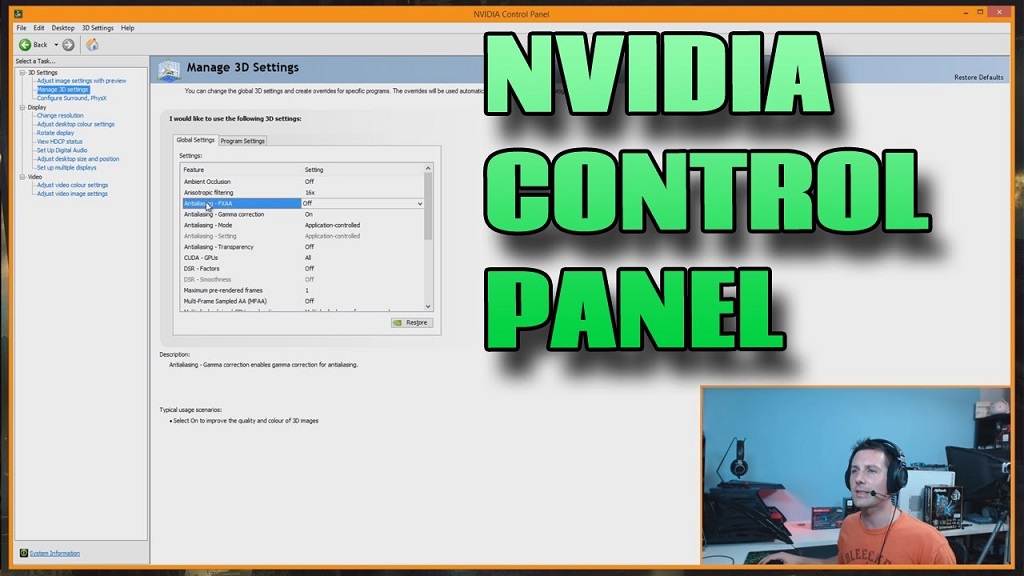
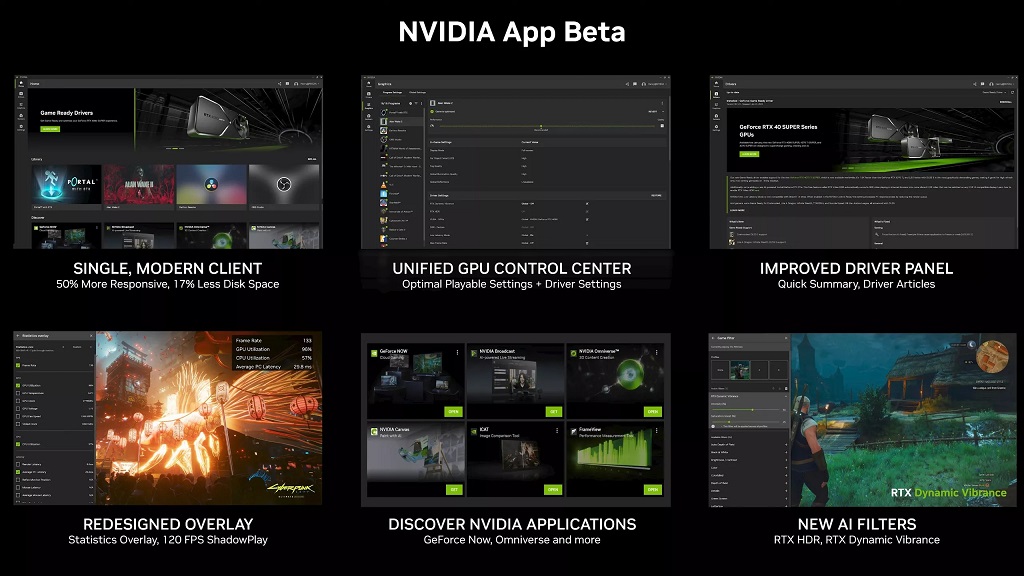



Leave a Reply