In today’s digital world, smartphones have become an integral part of our lives. We rely on them for various tasks, from communication to entertainment. One useful feature that many users appreciate is the “Display over Other App” functionality. It allows certain apps to appear on top of other applications, making multitasking and accessibility more convenient.
However, there may be instances when you encounter issues with the “Display over Other App” feature not being available on your device. This can be frustrating, especially if you heavily rely on this functionality. In this article, we will explore potential solutions to help you resolve this problem and regain the convenience of the “Display over Other App” feature.
Understanding the “Display over Other App” Feature
The “Display over Other App” feature enables specific applications to overlay on other running apps. This capability lets you view important information or perform tasks without leaving the current application. For example, you might want a floating calculator while browsing the web or watching a video. Enabling the “Display over Other App” feature grants you the flexibility to do just that. Find out how to turn on display over other apps.
Possible Causes for the Unavailability of the Feature
Before we dive into the solutions, it’s crucial to understand the potential reasons why the “Display over Other App” feature may not be available on your device. Here are some common causes:
- App Permission Settings: The feature uses individual app permissions to function correctly. If you haven’t granted the necessary permissions to an app, it may not have access to overlay on top of other applications.
- Software Version: Different Android or device manufacturers might handle the “Display over Other App” feature differently. Some devices may have specific restrictions or configurations that affect the availability of this functionality.
- Incompatibility: Certain apps may not be compatible with the “Display over Other App” feature due to technical limitations or conflicts with other software components on your device.
Now that we better understand the potential causes, let’s explore the solutions to fix the “Display over Other App” feature not being available.
Solution 1: Grant App Permissions
One common reason for the unavailability of the “Display over Other App” feature is the lack of necessary permissions granted to the specific application. Here’s how you can check and grant the required permissions:
- Open the Settings app on your device.
- Scroll down and select Apps or Applications.
- Locate the app for which you want to enable the “Display over Other App” feature and tap on it.
- Look for the Permissions section and ensure that the app has permission to “Draw over other apps” or a similar option. If it’s disabled, toggle the switch to grant permission.
After granting permission, exit the settings and check if the “Display over Other App” feature is now available for the selected application.
Solution 2: Update Software and Apps
As mentioned earlier, software versions and compatibility play a crucial role in the availability of the “Display over Other App” feature. To ensure you have the latest updates and bug fixes, follow these steps:
- Go to the Settings app on your device.
- Scroll down and select System or Software Update (may vary based on your device).
- Check for any available system updates and install them if prompted.
Additionally, it’s essential to keep your apps updated to ensure compatibility with the latest Android version. Visit the Google Play Store, locate the app in question, and tap the Update button if available.
Solution 3: Check Developer Options
Android devices provide a set of advanced settings known as Developer Options. The “Display over Other App” feature may sometimes be hidden or disabled within these options. To check and enable the feature, follow these steps:
- Open the Settings app on your device.
- Scroll down and select About phone or About device.
- Look for the Build number or Software information section and tap on it several times rapidly. This action enables the Developer Options if not already enabled.
- Go back to the main Settings menu and select Developer Options.
- Search for an option related to “Drawing” or “Drawing over other apps” and ensure it is enabled.
Once you’ve enabled the relevant option in Developer Options, restart your device and check if the “Display over Other App” feature is now accessible.
Solution 4: Clear App Cache and Data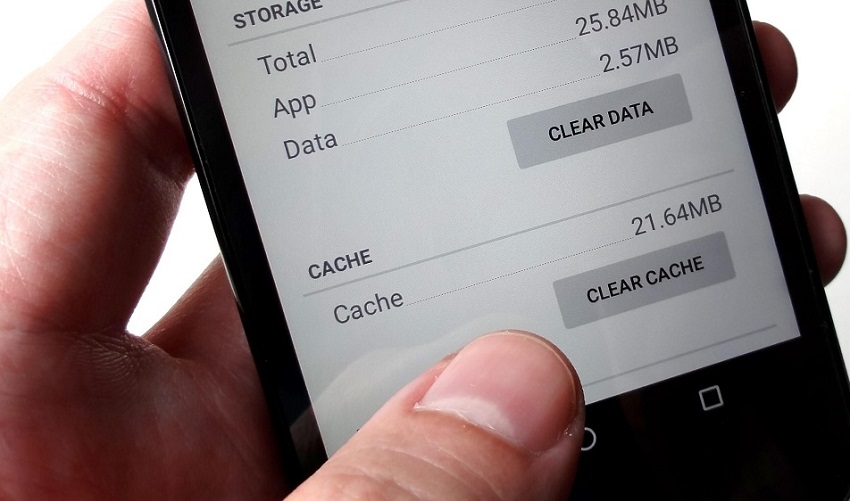
App caches and accumulated data can sometimes interfere with the proper functioning of features on your device. Clearing the cache and data for the specific app you’re experiencing issues with can help resolve the problem. Here’s how you can do it:
- Navigate to the Settings app on your device.
- Select Apps or Applications.
- Locate the app causing the problem and tap on it.
- Within the app’s settings, choose Storage or Storage & cache.
- Select Clear cache and Clear data (Note: Clearing data may reset the app’s settings and remove stored information).
After clearing the cache and data, relaunch the app and check if the “Display over Other App” feature is available.
Solution 5: Factory Reset (Caution: Last Resort)
If all the previous solutions fail to resolve the issue, a factory reset may be the final option. However, it’s important to note that a factory reset erases all data and settings on your device, returning it to its original state. Therefore, ensure you back up your important files before proceeding. To perform a factory reset:
- Open the Settings app on your device.
- Scroll down and select System or Reset.
- Choose Reset or Factory data reset (may vary based on your device).
- Read the warning message and proceed with caution.
- Confirm your selection and allow the device to complete the reset process.
After the factory reset, set up your device again and check if the “Display over Other App” feature is now accessible.
Conclusion
The “Display over Other App” feature enhances the multitasking capabilities of your Android device, allowing you to use multiple apps simultaneously conveniently. If you encounter the issue of this feature not being available, it can hinder your productivity and convenience. By following the solutions mentioned in this article, you can troubleshoot and resolve the problem effectively.
Tags: Android, app permissions, display over other app, display settings, features not available, fix, troubleshooting




Leave a Reply