How to Fix Hulu We Encountered an Error When Switching Profiles
Switching between profiles is a super convenient feature on Hulu, allowing different users to keep their watch histories and recommendations separate. But it can be frustrating when you try to swap profiles and get hit with the Hulu We encountered an error when switching profiles message.
Don’t stress – in most cases, this issue is pretty easy to resolve on your own without having to contact Hulu support. This article will walk you through the most common fixes and troubleshooting steps to get profile switching working again.
What Causes the Hulu Profile Switching Error?
Before jumping into the solutions, it helps to understand what’s behind the “We encountered an error when switching profiles” message. There are a few potential culprits:
- Temporary glitch: Like any technology, Hulu isn’t 100% perfect. Sometimes just a quick blip in connectivity or a bug can cause profile switching to fail temporarily.
- Outdated app: If you haven’t updated your Hulu app in a while, an outdated version could be preventing profile changes.
- Too many devices: Hulu allows up to 6 concurrent streams, so if you’re at the limit, switching profiles on a 7th device won’t work.
- Incorrect login: Using the wrong Hulu login or an expired login session can lead to errors when changing profiles.
- Browser cache: Outdated cached data in your browser may interfere with switching profiles correctly.
- Corrupt data: In rare cases, a data corruption issue related to your profile could cause the error.
Now that you know where the problem may stem from, let’s get into the fixes!
Quick Fixes to Try First
Before going through more time-intensive troubleshooting, attempting these quick and easy fixes often resolve the Hulu profile change error:
Restart Your Device
Old faithful – turning your device off and then back on again can surprisingly fix a lot of issues! Restarting your streaming box, smart TV, computer, tablet, or phone resets everything and clears out any minor glitches that were causing problems.
Give your device a quick reboot and try switching Hulu profiles again. This refresh is all that’s needed in many cases.
Force Quit and Re-Open the App
Similarly, if the Hulu app itself has gotten into a weird state, force quitting it and relaunching can get things back on track.
On mobile, you can force quit Hulu from the app switcher. On streaming devices, use the platform menu to close the app. On computers, use Task Manager or Force Quit.
Once you’ve fully quit out of Hulu, reopen it and attempt to change profiles again. Like a device restart, this may clear up any temporary bugs.
Log Out and Back In
Sometimes your Hulu login session becomes invalid or expired, preventing profile changes. Logging out and then back in generates a fresh login session, which should allow profile switching again.
Be sure to use the proper Log Out option within Hulu, then log back in with your account email and password. Give profile changes another go after the new login.
Refresh Your Browser (Web Only)
If you’re trying to switch profiles on Hulu through a web browser, try a force refresh of the page to clear out any stuck cached data or cookies.
On Windows, hit Ctrl + F5 to hard refresh. On Macs, it’s Shift + Cmd + R. This reloads the page from scratch instead of from the browser cache.
Try Again Later
As mentioned earlier, the issue may just be a temporary glitch with Hulu’s servers that will resolve itself.
Don’t spend too much time troubleshooting if the fixes above don’t work – just try again in an hour or the next day. Many find the problem disappears on its own.
Troubleshooting Steps to Fix Persistent Issues
If you’re still seeing the “error when switching profiles” after trying the quick fixes, some deeper troubleshooting is required to pinpoint the cause. Work through these steps:
Make Sure Hulu is Up and Running
Before you get too far, double check that Hulu isn’t having widespread technical issues. Visit Hulu’s System Status page or check their Twitter account. If there are reported problems, you’ll have to wait for Hulu to fix things on their end.
Update Your Hulu App
Outdated apps are a common source of Hulu issues, so ensure yours is up to date:
- Mobile: App Store on iOS, Play Store on Android
- Streaming devices: Check for system/app updates in device settings
- Game consoles: Check for system/app updates in console settings
- Smart TVs: Check for system/app updates in TV settings
- Computers: Update any Hulu desktop apps installed
Updating brings you the latest fixes and optimizations. Recheck profile switching after updating.
Reinstall the Hulu App
If updating doesn’t work, the next step is to uninstall and reinstall the Hulu app. This wipes it clean and gives you a fresh install, solving issues lingering in corrupted data.
On mobile devices and computers, just head to the app/program uninstall option. On streaming boxes and smart TVs, you’ll need to factory reset the device to reinstall any apps.
Test profile changes again once Hulu has been reinstalled.
Check Your Internet Connection
For anything on Hulu to work properly, including profile switching, you need a stable internet connection. Use the internet speed test tool Fast.com to check your Hulu device’s connection speed:
- At least 3-5 Mbps speeds are needed to stream in SD quality
- 5-10 Mbps for HD
- 25 Mbps for 4K
If your speed is lower, try moving your device closer to the router or upgrading your WiFi. Profiles should switch after connectivity improves.
Log Out of All Devices
Remember, Hulu only allows up to 6 simultaneous streams. You could be hitting that limit without realizing it, preventing additional profile switching.
Head to your Hulu Account page and select Log Out of All Devices. This boots any lingering streams so your current device has “room” to swap profiles cleanly.
Try Incognito/Private Browsing (Web Only)
If you’re accessing Hulu through a browser, try switching to Incognito or Private Browsing mode. This prevents any browser extensions, cookies, or caching from interfering with profile changes.
On Chrome it’s Ctrl + Shift + N, on Firefox Ctrl + Shift + P, and on Safari Shift + Cmd + N. Switch profiles in this pristine browser environment.
Reset Your Router
In some cases, even if your internet speed is testing fine, router issues can impact Hulu. Resetting your router to factory default settings can improve connectivity and allow profiles to switch again.
Just locate the reset button on the back of the router and hold it down for 30 seconds until the lights flash. Set the router back up and connect your devices again before testing.
Prevent Hulu Profile Errors Going Forward
Once you’ve resolved your Hulu profile switching problem, keep these tips in mind to avoid similar issues in the future:
- Keep your Hulu app updated always
- Use only strong, stable Wifi or ethernet connections
- Limit streams to 6 devices at once
- Reset your router every few months
- Log out of devices you aren’t actively using
- Clear your browser cache/cookies occasionally
- Don’t hesitate to contact Hulu for serious ongoing problems
Sticking to those best practices will ensure smooth profile switching down the road.
FAQs
What should I do if restarting doesn’t fix Hulu profile switching?
If a restart doesn’t work, next steps are to force quit the Hulu app, log out and back into Hulu, check for Hulu updates, and clear browser caches if accessing via computer.
Why does my Hulu profile keep logging out?
Frequent logouts are often caused by an unstable internet connection. Check your speeds with Fast.com and upgrade or move your router if needed.
Should I delete and reinstall Hulu to fix profile errors?
Yes, deleting and reinstalling the app can resolve corrupted data that may be preventing profile changes. Just be sure your login info is handy.
What should I do if other streaming apps work but Hulu’s has profile errors?
Issues only on Hulu point to a problem with the app itself. Be sure Hulu’s is updated, reinstall it if needed, and contact Hulu’s support if problems persist.
Why does Hulu’s say profiles are at limit when I haven’t hit 6 streams?
Even inactive streams count toward the limit, so log out of all devices to reset the count. Also check that someone else hasn’t logged into your account.
Last Thoughts
Dealing with the “error when switching profiles” on Hulu can be a pain, but resolving it is usually pretty straightforward following the right troubleshooting. Start with quick fixes like restarts and logouts, then move onto steps like reinstalling Hulu, updating your app, and resetting network equipment if needed.
To resolve graphics device driver error code 22, typically caused by temporary glitches, app bugs, or connectivity issues, follow a few simple steps. However, for persistent profile switching problems, Hulu’s customer support team is available to assist in identifying and correcting the issue.
With the fixes in this guide, you should be able to get seamless profile switching up and running again in no time. No more annoying errors interfering with your personalized viewing!
Links provided by Claude may not always be valid or up to date. We appreciate your patience as we work to improve link accuracy.




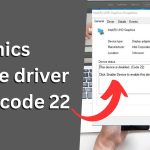

Leave a Reply